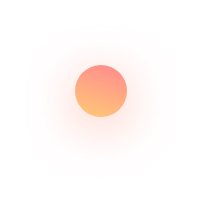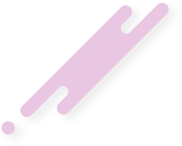This guide will show you how to create FCM (Firebase Cloud Messages) project and generate Google json file for Android app.
- Go to https://console.firebase.google.com/
- Click -> Add project
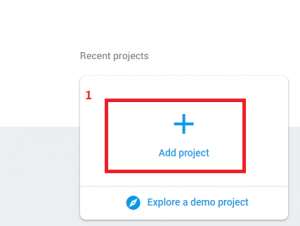
- Enter your “Project name”, click “I accept” checkbox and press “Create project”
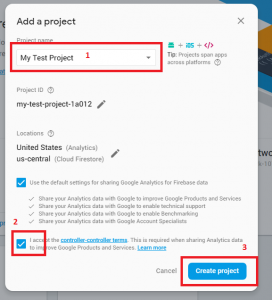
- Press “Continue”
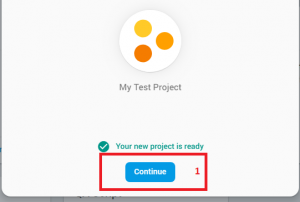
- Click Android icon
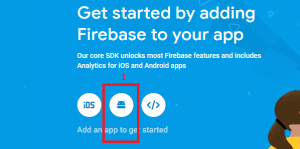
- Enter you “Android package name” and press “Register app”
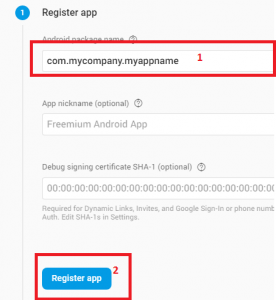
- Press “Download google-services.json” and copy file to “app” folder in you project (see screenshot), press “Next”
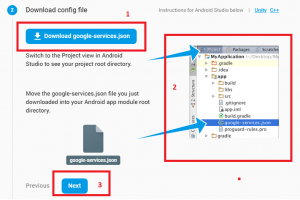
- Firebase SDK is already added to the project, just press “Next”
- Step “Run your app to verify installation”: press “Skip this step” link
- Press “Gear icon” and select “Project settings”
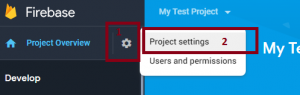
- Select the Cloud Messaging tab.
- If Firebase Cloud Messaging API (V1) is disabled, then click the kebab menu icon on the top right corner and open the link.
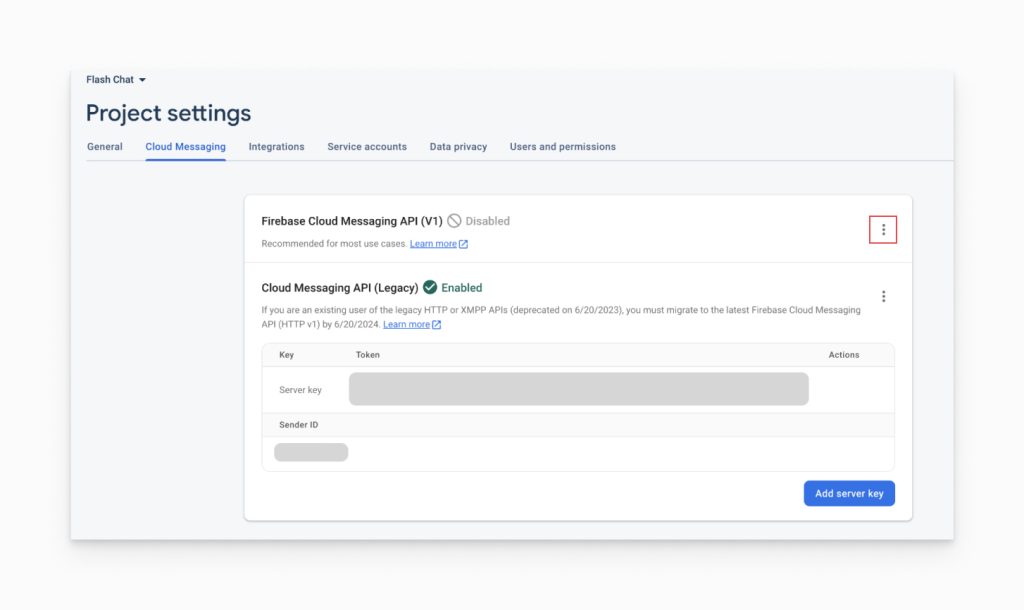
- On the subsequent page, click Enable. You may need to wait a few minutes for the action to propagate to Firebase systems.
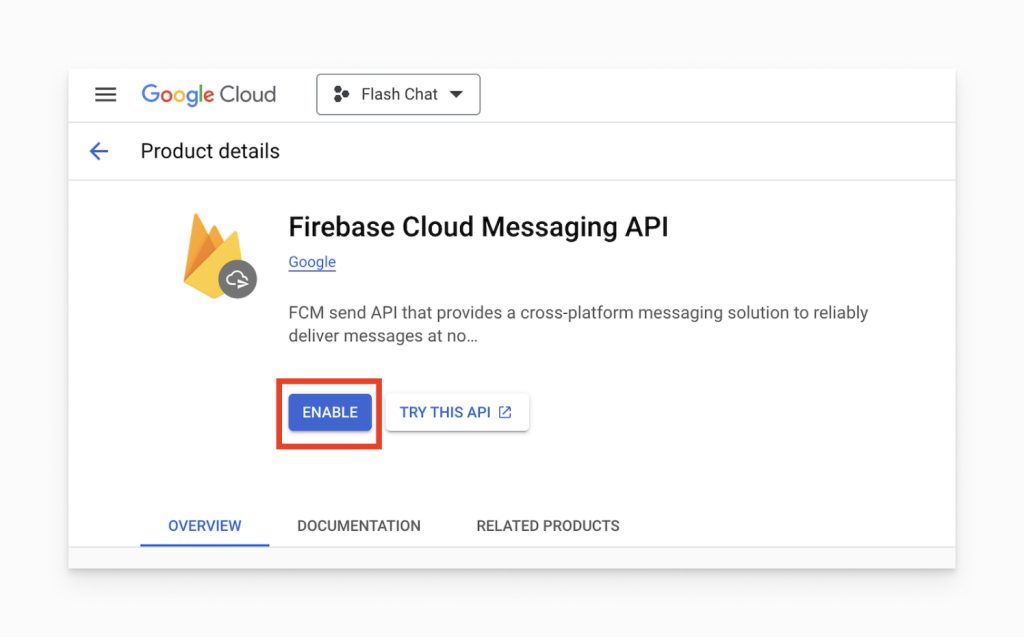
…
Generate a Private Key JSON file
- In Project settings, go to the Service accounts tab.
- Click Generate new private key at the bottom of the page.
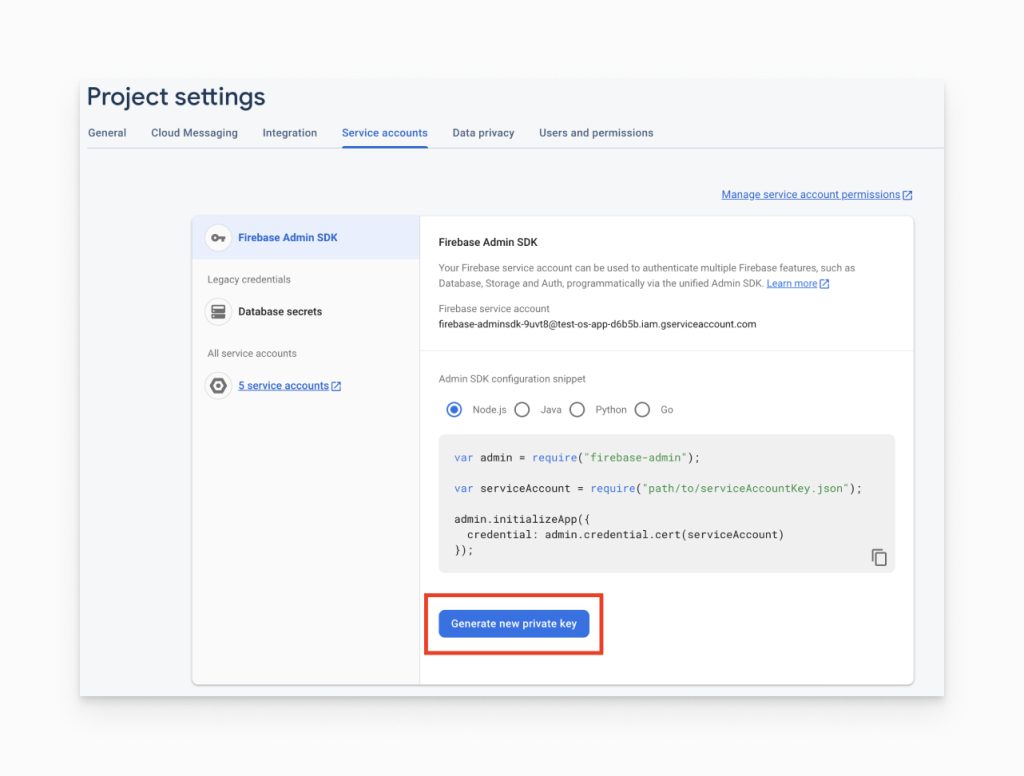
- You’ll then see a warning window. Click Generate key.
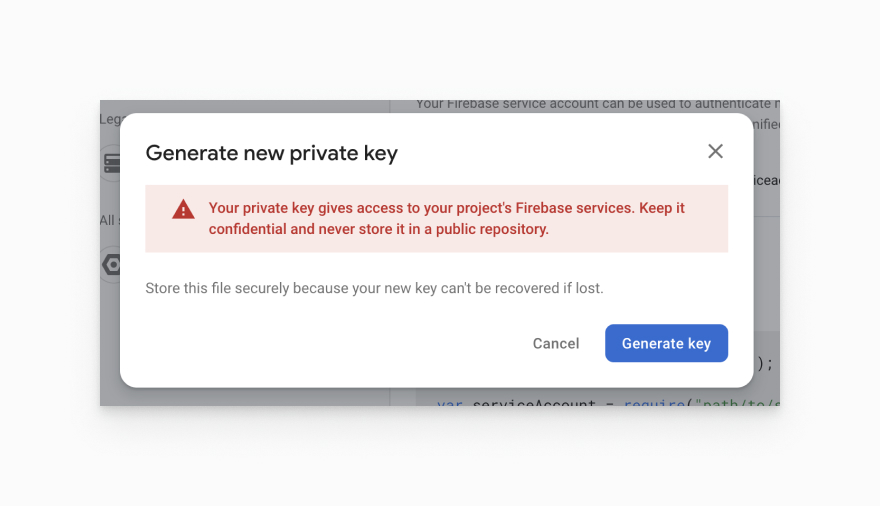
- Save the JSON file somewhere secure. You will need to access it shortly for OneSignal or other services.